Wellfire Interactive // Expertise for established Django SaaS applications
Simplify Media File Management by Migrating to Django Filer
django-filer is a great tool for reusing uploaded content across Django sites. It's an easy choice for new projects, but what about existing projects? Painless steps for migrating existing image and file uploads to django-filer.
When you want to add image support to your Django app, like allowing
content editors to upload images, how do you do that? Probably by using
Django’s built in ImageField model field, which will store the file on
the file system (or other storage backend). But what about when you want
to be able to reuse images? Using a plain ImageField means you have to
upload images for each new use or perhaps create your own Image model
as a related entity… neither option tends to work out well for the
people actually using the site.
For Django projects, the best solution we’ve found so far to this problem is django-filer. Filer is an application that combines convenient model fields for developers with a familiar file tree like structure for users. Combined with standard image fields like captions and alt text, as well as extra thumbnailing support, filer stands out as a superior way to manage image content.
This is all well and good when you’re starting a new project, but it’s never too late to make the transition to django-filer. Here we’ll walk through the process of rescuing your image content and surfacing it for your users.
Install Filer
Installation is a perfunctory first step. You’ll need to download django-filer (preferably by adding it to your project’s pip requirements file) along with easy-thumbnails, which filer uses to show, well, thumbnails of your images.
pip install easy_thumbnails django-filerNext add it to your INSTALLED_APPS tuple:
INSTALLED_APPS = (
'easy_thumbnails',
'filer',
'breeds',
)‘breeds’ listed above is an app which tracks dog breeds in our imaginary project.
Filer maintains its own database tables for tracking files and folders, so you’ll need to migrate the database changes it introduces.
python manage.py migrateAt this point you should be ready to start uploading media using the filer backend. However to make any significant use of the filing system you’ll need to add filer’s fields to your models.
Add the new Filer fields
Here’s a snippet from the basic breed model used to show different breeds of dog:
class Breed(models.Model):
name = models.CharField(max_length=140)
image = models.ImageField(upload_to="breeds")
description = models.TextField(blank=True)Using the Django admin to add and edit breeds, each form will have a standard file input like this:
What we want is the ability to upload a new image or select an existing image.
Given that we have a bunch of content already present, the first thing we need to do is add the new filer field in addition to the existing fields.
from filer.fields.image import FilerImageField
class Breed(models.Model):
name = models.CharField(max_length=140)
image = models.ImageField(upload_to="breeds")
description = models.TextField(blank=True)
img = FilerImageField(null=True)Pretty easy! You’ll notice two important things right off the bat. The first being that we have to use a new name for this field since two fields can’t share the same name, and two that the new field is nullable.
Regardless of what you want your final data model to look like, the column has to be nullable in our first step in order to simply add the database column. After we’ve added all the content in you can go ahead and remove this ‘feature’ if you want.
The great data migration
The big step then is the data migration. We need to move all of the data from the old image fields to the new image fields. The nice thing is that we don’t need to move the files themselves! That’s a misconception I’ve heard voiced before, but in reality all we need to do is ensure we capture the references to these files and then delete the old references
- which is really all a file field is, image fields included.
For current versions of Django that looks like this:
python manage.py makemigrations --empty breedsUsing South with an older version of Django, the command looks like this:
python manage.py datamigration breeds migrate_to_filer_imagesThat will create a data migration file named migrate_to_filer_images
for the app breeds.
In our data migration we’re going to cycle through all of the existing
Breed instances and either find or create new FilerImage instances
for each image path.
def create_filer_images(apps, schema_editor):
from filer.models import Image
Breed = apps.get_model('breeds', 'Breed')
for breed in Breed.objects.all():
img, created = Image.objects.get_or_create(file=breed.image.file, defaults={
'name': breed.name,
'description': breed.description,
})
breed.img = img
breed.save()
class Migration(migrations.Migration):
dependencies = [
('filer', '0002_auto_20150606_2003'),
('breeds', '0002_breed_img'),
]
operations = [
migrations.RunPython(create_filer_images),
]And using South for older versions of Django:
class Migration(DataMigration):
def forwards(self, orm):
from filer.models import Image
from breeds.models import Breed
for breed in Breed.objects.all():
img, created = Image.objects.get_or_create(file=breed.image.file, defaults={
'name': breed.name,
'description': breed.description,
})
breed.img = img
breed.save()
def backwards(self, orm):
passThe first thing to notice is the no good, very bad, terrible thing here,
directlyly importing the models into the migration file. This is
exactly what the default migration template tells you not to do!
There are good reasons for not doing this, generally, however here
following the guidelines doesn’t work. Filer uses multitable inheritence
to subclass File in the Image model, so South’s internal schema (and
likewise the subsequence Django machinery)
doesn’t see a relationship between our table and the Image table. So
instead we import the models with the implicit understanding that we’ll
squash these migrations later (its terrible anyhow to find long since removed
apps in your migrations).
The next thing to notice is that we’re using the get_or_create method
here to avoid creating duplicates. We shouldn’t find any, but this is
an excellent way to avoid problems with edge cases. We can populate some
of the initial data from our model directly and change it later as
desired.
The ImageField on our model is really a foreign key so we need to
create our Image instance and then assign it to the individual breed.
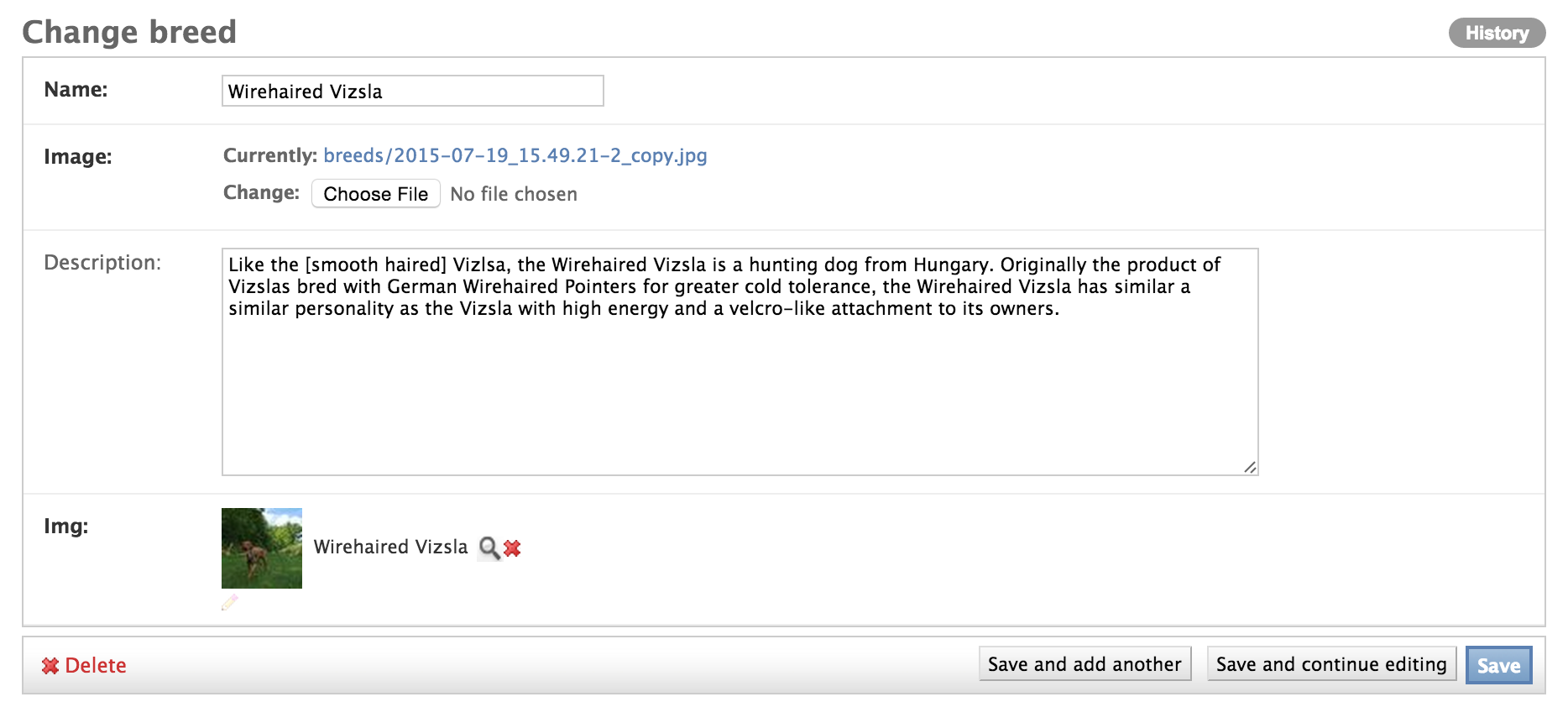
Update all of your {{ templates }}
We have filer images now so we’re ready to start using them.
A simple URL reference like this:
<img src="{{ MEDIA_URL }}{{ breed.image.url }}" />Now references the image attribute using the ImageField as a foreign
key:
<img src="{{ MEDIA_URL }}{{ breed.img.image.url }}" />If you happen to be using easy-thumbnails you’re simply change the field name provided to the template tag, from this:
<img src="{% thumbnail breed.image 400x200 %}" />To this:
<img src="{% thumbnail breed.img 400x200 %}" />If for some reason it turns out that changing your templates is too much of a hassle, keep reading for a few alternatives.
Update references in forms and views
Similarly with templates you’ll need to update any forms and views. This is usually pretty straightforward, with the exception of any custom validation or data handling.
As with templates there’s an alternative way of getting around this at
least for simple cases. Any code in your forms or views that references
the image field as an image field will need to be updated to ensure
comptability with the foreign key presented by the ImageField.
Swapping out the old field
The last step is swapping out the old field. The primary way of doing this is to make the old field nullable and ensure it’s no longer required. You can take care of this in your forms, and if you’re using the Django admin’s default ModelForm you’ll need to ensure this field is allowed to be blank.
class Breed(models.Model):
name = models.CharField(max_length=140)
image = models.ImageField(upload_to="breeds", null=True, blank=True)
img = FilerImageField(null=False)
description = models.TextField(blank=True)Removing the old field
The follow up here would be to remove the old field altogether. This, however, is a post-deployment step. You should only do this once you’re ready to squash or remove your migrations, since the way we’ve implemented the data migration here depends on the presence of specific fields on the model. Simplest way to do this? Just remove the content from the data migration so that it does nothing and imports none of your models.
This kind of data migration is a one-shot migration to deal with legacy content. Once you’ve executed it you don’t need it anymore. You won’t be running the migration again in your production environment, only in fresh environments like test or development machines, in which case there is no legacy content. So if you do decide to get rid of the old field and/or rename the new field, clean up that data migration first.
I referenced a couple of work arounds with regard to changing the field
name in the rest of your code, i.e. templates, forms, views, etc. Both
options require that you’ve gone ahead and removed the original field.
The first is to add a model property with the name of the old field.
This should return a file instance just like the models.ImageField
would.
class Breed(models.Model):
name = models.CharField(max_length=140)
img = FilerImageField(null=False)
description = models.TextField(blank=True)
@property
def image(self):
return self.img.fileIf, say, what you’re primarily worried about is templates and you happen to be using easy-thumbnails then there’s an alternate solution: rename the new field to that of the old field. You’ll need to specify the database column name to avoid having to do yet another migration, a rather pointless one by this time.
class Breed(models.Model):
name = models.CharField(max_length=140)
image = FilerImageField(null=False, db_column="img_id")
description = models.TextField(blank=True)Rehashing the game plan
The key to everything here is ensuring that you have the required sequence of database migrations.
- Add the new nullable field
- Create and link filer images
- Make the old field nullable
- Deploy
- Remove the old field and clean up migrations (optional)