Wellfire Interactive // Expertise for established Django SaaS applications
An Introduction to Automated Visual QA: Continuous Cross-browser Screenshots
Building a collection of cross-browser screenshots with BrowserStack and CircleCI
Trying to check changes on multiple browsers and multiple devices is hard. In the old days shops kept old computers lying around to test against different OS’s and older browsers. A lot of that can be virtualized on your desktop now, but that’s still kind of a pain in the tuchus. And adding in tablets and mobile phones just deepens the hole. Thankfully, there’s a better way.
Virtualized browsers with BrowserStack
We use a service called BrowserStack for cross browser testing. It’s a little slower and less convenient than running a browser directly on your computer, but for running, say Internet Explorer on a Mac, it’s a lifesaver. This is to say nothing of multi OS and device support. We don’t keep old phones around just to test websites.
We started using live testing, allowing you to directly interact with the website in question through the virtualized browser. But for a lot of QA work what you really just want are screenshots to see how layouts behave in different browsers or different dimensions. That’s where we’ve made use of the screenshot feature, generating screenshots for one URL across numerous browsers at once.
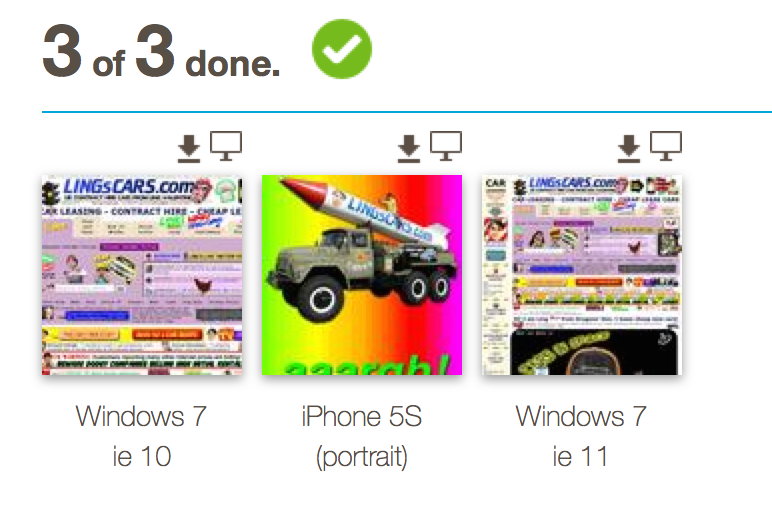
Shooting from the hip
That’s fine and dandy but clicking on screens and filling out forms gets tedious fast. Screenshooter is a little Ruby gem I wrote last year that provides a convenient command line interface to BrowserStack’s screenshot API.
With a local browsers.yaml file and some credentials in either a user dotfile
or environment variables, you can request screenshots right from your project.
To start, you’ll first want to list the available device, OS, and browser combinations so you can build your selection.
screenshooter listThis simply prints out the direct hash of devices (this list continues quite a ways!).
{:os=>"OS X", :browser=>"firefox", :device=>nil, :browser_version=>"3.6", :os_version=>"Mavericks"}
{:os=>"OS X", :browser=>"firefox", :device=>nil, :browser_version=>"4.0", :os_version=>"Mavericks"}
{:os=>"OS X", :browser=>"firefox", :device=>nil, :browser_version=>"5.0", :os_version=>"Mavericks"}
{:os=>"OS X", :browser=>"firefox", :device=>nil, :browser_version=>"6.0", :os_version=>"Mavericks"}
{:os=>"OS X", :browser=>"firefox", :device=>nil, :browser_version=>"7.0", :os_version=>"Mavericks"}
{:os=>"OS X", :browser=>"firefox", :device=>nil, :browser_version=>"8.0", :os_version=>"Mavericks"}
{:os=>"OS X", :browser=>"firefox", :device=>nil, :browser_version=>"9.0", :os_version=>"Mavericks"}
{:os=>"OS X", :browser=>"firefox", :device=>nil, :browser_version=>"10.0", :os_version=>"Mavericks"}
{:os=>"OS X", :browser=>"firefox", :device=>nil, :browser_version=>"11.0", :os_version=>"Mavericks"}Pick the browsers you want and edit your browsers.yaml file to specify which
you want. We’ll keep this simple and just check two versions of IE and and iOS device.
url: http://www.example.com/default-url/
browsers:
-
browser: "Mobile Safari"
os: ios
os_version: "7.0"
device: "iPhone 5S"
-
browser: ie
browser_version: "10.0"
os: Windows
os_version: "7"
-
browser: ie
browser_version: "11.0"
os: Windows
os_version: "7"The file does need a default URL, but this can be overridden on the command line.
screenshooter browsers.yaml -u http://www.lingscars.com/Screenshooter will request the screenshots and then return the URL for the screenshot gallery while BrowserStack generates them.
[0:02]http://www.browserstack.com/screenshots/f3cd6276f3429641dd43d2cdc1eea5108b6faf3cCI: Robots in the sky
To complete the automation, we have CircleCI kick off the screenshot commands right after deployment. In this example, we have the CI service check a few key pages on the staging site after each deployment. The resulting screenshot URLs are then added to a file in CircleCI’s artifacts folder.
The screenshot URLs text file is now available for review against each build. Additionally in this example, we have the results sent to a HipChat room so that the dev team can grab them more conveniently.
Here’s the deployment snippet of an example circle.yml file:
deployment:
staging:
branch: master
commands:
- cap staging deploy
- screenshooter shoot -u http://"${STAGING_USERNAME}":"${STAGING_PASSWORD}"@staging.example.com/ >> $CIRCLE_ARTIFACTS/screenshots.txt
- screenshooter shoot -u http://"${STAGING_USERNAME}":"${STAGING_PASSWORD}"@staging.example.com/page1/ >> $CIRCLE_ARTIFACTS/screenshots.txt
- screenshooter shoot -u http://"${STAGING_USERNAME}":"${STAGING_PASSWORD}"@staging.example.com/page2/ >> $CIRCLE_ARTIFACTS/screenshots.txt
- screenshooter shoot -u http://"${STAGING_USERNAME}":"${STAGING_PASSWORD}"@staging.example.com/page3/ >> $CIRCLE_ARTIFACTS/screenshots.txt
- >
curl --data-urlencode room_id="${HIPCHAT_ROOM}" --data-urlencode "message_format=text"
--data-urlencode "color=purple" --data-urlencode "from=BrowserStack"
--data-urlencode "message=$(cat $CIRCLE_ARTIFACTS/screenshots.txt)"
https://api.hipchat.com/v1/rooms/message?auth_token="${HIPCHAT_TOKEN}"QA’s hard, let’s build websites!
Not only does this save the time and hassle of going to generate the screenshots, it ensures that they are generated for each new deployment. These can be shared with a wider team and the client, and everyone can get back to the business of building websites.